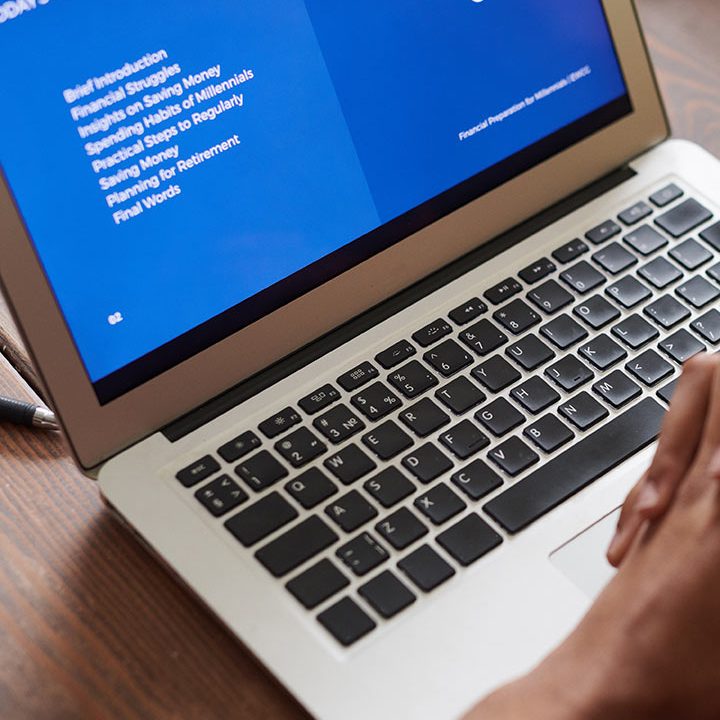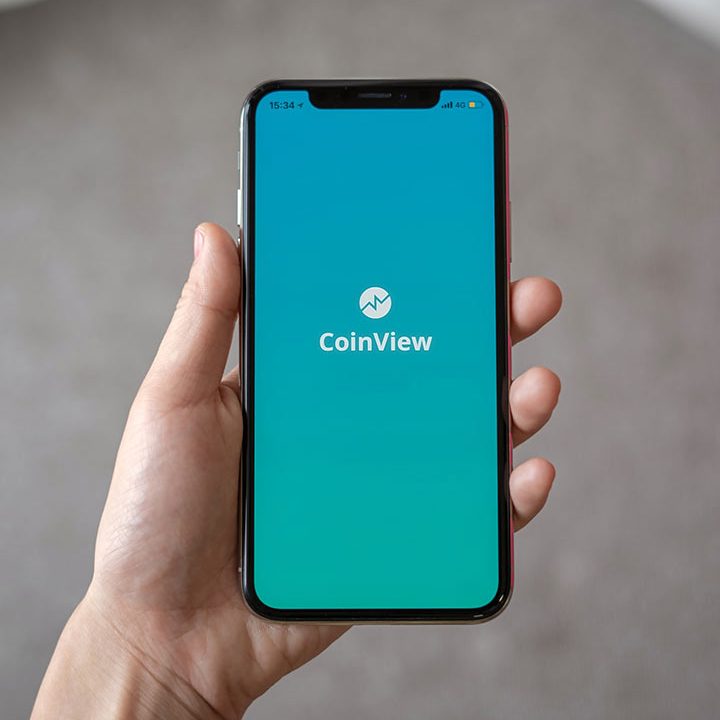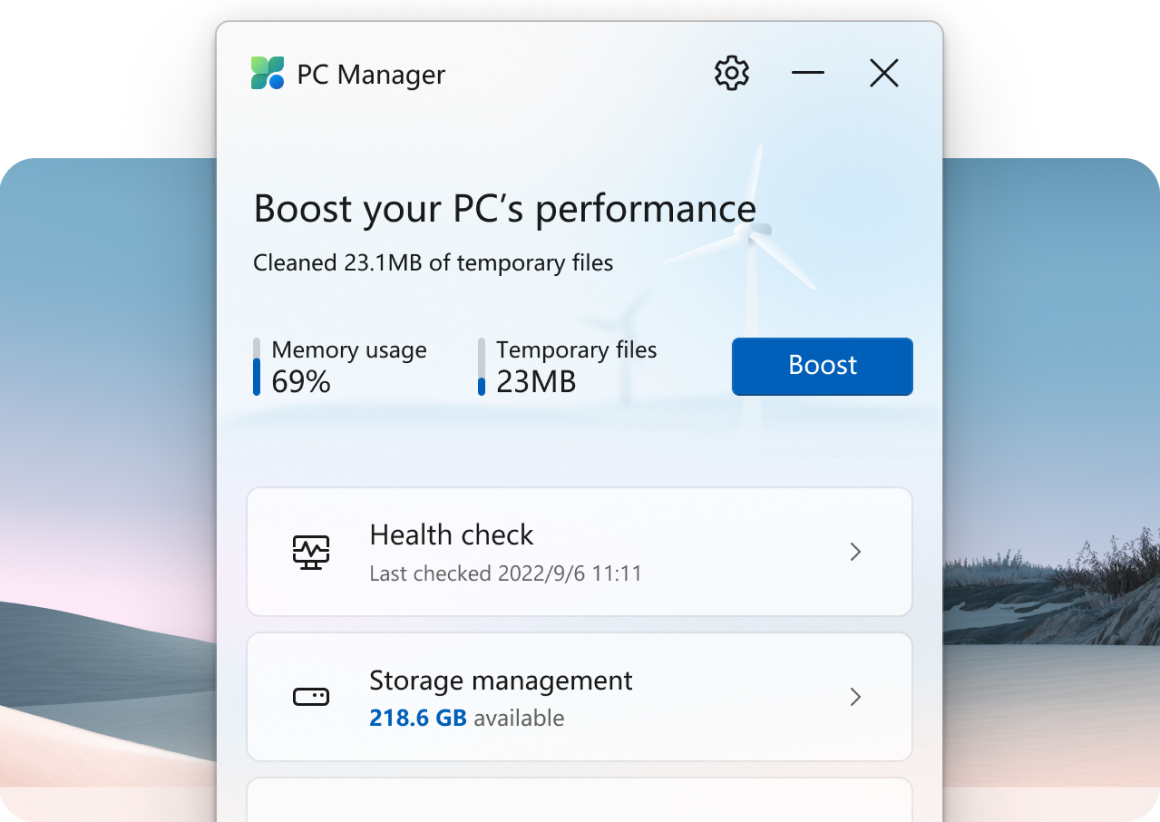How to Install and Use Microsoft PC Manager on Windows 11 and 10
A new tool for Windows 11 and Windows 10 called Microsoft PC Manager helps customers clear out system fragments, release resources that are being used up, and make their computers run as quickly as new. The Health Checkup tool can find computer anomalies, junk, and virus infections. Additionally, the security scan assists users in securing their PC against threats.
This tiny program will remove all junk files, browsing history, and other waste materials left behind by Windows and third-party programs.
What functions does Microsoft PC Manager for Windows 11 and 10 offer?
So, Cleanup and Security are the two subsections of PC Manager. In the following we’ll explain the Cleanup properties:
Health Checkup – This feature looks for things to remove, potential problems, viruses, and startup programs to turn off.
Storage Manager – This helps you uninstall infrequently used apps, manage huge files, perform a cleanup, and set up Storage Sense to automatically clean up temporary files.
Process Management – You can terminate any active process using this feature
Startup Apps – this allows you to turn off/on startup apps on your PC
The following sections in Security can assist you in guarding your computer against security risks.
Windows Update – a feature that examines your system for any pending updates.
Browser Protection – Prevents harmful programs from changing things in your default browser. A long with that, you can also change your default browser in this section.
Pop-up Management – With this you can prevent pop-up windows from appearing in apps.
How to install the program on Windows 10 and 11?
- Download the program from the official Microsoft webpage.
- Install the program. Make sure to uncheck these two options:
-Set Microsoft Bing as homepage.
-Set Microsoft Bing as my default search provider - Now open the program. If it doesn’t open, you can run it as an administrator.
And that’s it! Super easy to use and install but should make your PC run a lot faster.